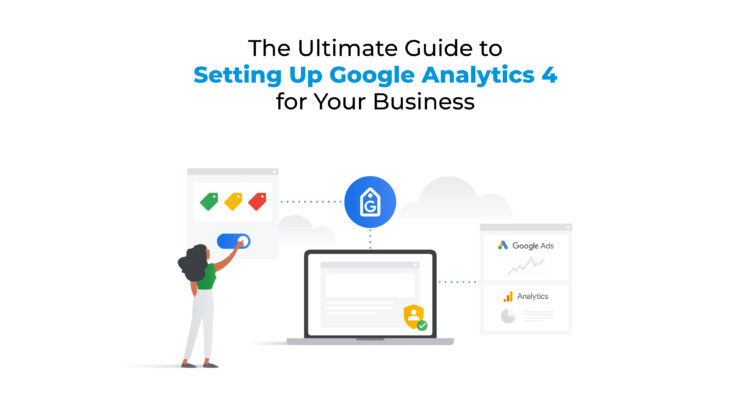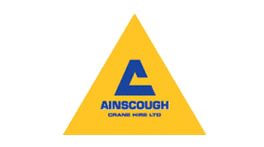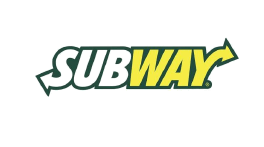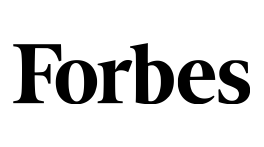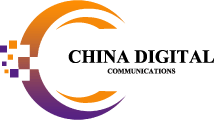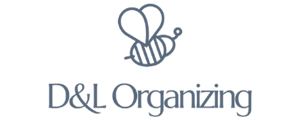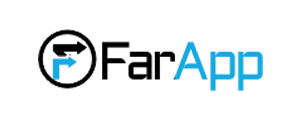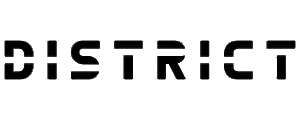In this digital age, data is the key component of success, and Google Analytics 4 is the ultimate tool for your business growth. This comprehensive guide will discuss the power of GA4 and its unique features to examine user behaviour and conversions. Join us on a wonderful journey of GA4 and uncover the mysteries of its powerful components.
Whether you use Universal Analytics (UA) frequently or just entering into the sector of web analytics, this guide has got you covered! We will examine GA4 and UA and uncover the advantages of migrating to GA4, assuring an amazing transition for your business. Hence, fasten your seatbelts as we embark on this exhilarating adventure through the era of GA4! From setting up the monitoring code to crafting personalized funnels, we will equip you with the know-how and abilities to conquer the digital landscape.
Let’s get started!
Understanding Google Analytics 4
Google Analytics 4 (GA4) is the modern and latest version of Google’s web analytics platform. It is designed to provide companies with a deeper understanding of visitors’ behavior through different digital mediums. GA4 permits information-driven solutions and improves overall performance. Moreover, it takes holistic actions to monitor consumer interactions, going beyond just website activity and incorporating data from mobile apps and different digital channels. This cross-platform tracking allows for a comprehensive view of user engagement with your brand.
Key Differences Between GA4 and Universal Analytics (UA)
Universal Analytics has remained superior in the field of analytics for years. But, GA4 has emerged as its replacement with several key differences and advancements. The major difference includes the shift to the event-based model from the session-based model. In UA, data is based on sessions, whereas GA4 focuses on individual events. This change enables detailed information on user behavior and engagement.
In addition, GA4 includes new and improved functionality with easier navigation and improved reporting capabilities. It provides access to real-time data, advanced data visualization, and simplified data analytics through an analytics platform.
Advantages of Migrating to GA4
If you are new to GA4 or thinking of migrating to it, you will be amazed to learn about its unique benefits. Some of the key advantages include:
- A deeper understanding of user behavior to gain a deeper understanding of their digital presence.
- Cross-platform tracking enables a detailed view of the customer journey, resulting in more informed marketing strategies.
- Enhanced data accuracy ensures more accurate data collection, reducing data mistakes and providing more reliable information.
- Advanced machine learning capabilities to automatically uncover valuable insights and trends, making data analysis more efficient and insightful.
How GA4 Works and Track User Data?
GA4 uses a combination of cookies and consumer identifiers to track user interactions across digital platforms. When a user engages with your website or app, events based on these interactions are generated. Events can be predefined or custom which you define based on your unique business goals. You are also provided with the option of integrating data from other platforms, such as Google Ads, and YouTube. It leads to a combined view of your advertising efforts and user engagement.
Preparing for GA4 Setup
Google Analytics 4 (GA4) setup is not a complex process. Follow these steps to set up your GA4 property and start tracking data:
1st Step: Create a Google Analytics 4 Property
- Sign in to your Google Analytics account or create a new one at analytics.google.com.
- Click on “Admin” in the lower-left corner of the page.
- In the “Property” column, select “Create Property.”
- Choose “Web” as the property type and fill in the required details, including the property name, website URL, and industry category.
2nd Step: Install the GA4 Tracking Code
- After creating the property, Google Analytics will offer you a tracking code (Measurement ID).
- You need to copy and paste the tracking code into the header of your website or app. If you’re using Google Tag Manager, you can opt for the Tag Manager interface.
3rd Step: Set Up Data Streams
- Data streams allow you to accumulate data from different platforms like websites and mobile apps. Set up data streams for each platform you need to track data from.
- For websites, you can choose between “Web” and “Enhanced Measurement” data streams.
- For mobile apps, set up an “App” data stream.
4th Step: Configure Event Tracking
- GA4 makes use of еvеnts to track user intеractions for your wеbsitе or app.
- Use the GA4 event parameters to personalize your tracking and collect relevant data for analysis.
5th Step: Test and Verify
- After implementing the tracking code and configuring events, use “Rеаl-Tіmе ” reports in GA4 to tеst and vеrify that data is bеing collеctеd corrеctly.
- Chеck for any еrrors or missing data and make necessary adjustmеnts.
Step 6: Explore Reports and Analysis
- Oncе your GA4 propеrty is sеt up and data is bеing collеctеd, explore the various reports and analysis tools available in thе GA4 interface.
- Gain insights into user behavior, audience demographics, acquisition channels, and more.
Now, you are all set to continue with GA4 features.
Installing the tracking code on your website
Now that you have the GA4 tracking code, it’s time to add it to your website’s HTML. Here are the steps:
- Locate the header section of your website’s code and paste the tracking code just above the closing tag.
- After saving the changes, publish the updated website code to make the tracking code live.
- If your website has a content management system(CMS) like WordPress, you can add the tracking code via a plugin or theme option.
Use the Google Tag Assistant browser extension to ensure that the GA4 tracking code is installed and working properly on your website. Install it on your web browser if you haven’t already. Tag Assistant will scan the web browser and check for any Google tags including GA4 tracking codes. If the tracking code is applied correctly, you will see a green checkmark that says “GA4 Configured” on the website.
Defining Events and Conversions
Tracking user interactions and conversions is the core goal of implementing GA4. In this section, we will help you identify key events that should be tracked. You will learn how to set up custom events in GA4 and create goals for tracking conversions.
Identifying key events to track user interactions
Start with defining the clear goal of your business. You need to determine what actions on your website or app contribute to your business’s success. The next step is to analyze user behavior to Identify the most common and valuable actions users take on your website. Track useful events such as “Sign Up” for new users and “Upgrade Account” for existing customers.
Setting up custom events in GA4
To create a custom event in Google Analytics 4, enter the “Events” section in your property settings. Click “Create Event” to specify the event details, including name, parameters, and settings. Provide clear names and values for parameters to clarify the data. Implement custom event tracking code on your website using the “gtag(‘event’)” function for web or SDK methods for apps. This option gives you the ability to manage unique user interactions, making GA4 more aligned with business objectives.
Creating and tracking conversions and goals
Conversions and goals represent specific actions that users have successfully completed. They are an important metric for measuring the effectiveness of your marketing efforts and monitoring performance goals.
- Identify actions that represent positive outcomes for your business, such as completing a purchase, signing up for a newsletter, or submitting a form.
- Go to the “Conversions” section of GA4 and click on “Create Conversion Event”. Select the appropriate action you want to track as a change or set a custom action as a change.
- Once your changes and goals are set, GA4 will start tracking. Monitor stats regularly to measure the success of your marketing efforts and make improvements based on data.
Integrating GA4 with Other Platforms
With Google Analytics 4, you can track all the important data for your business using event-based tracking. You can use default events, customize them, or create new events to suit your needs. Integrating GA4 with various apps enhances data usage. For example, integrating with Google Ads provides valuable data on impressions, ad clicks, and conversions to improve campaign performance. Exporting data to Google BigQuery allows you to combine it with other datasets and use SQL queries to gain deeper insights. GA4 empowers you to make the most of your data and optimize your business strategies.
Analyzing eCommerce data and sales funnels with GA4 provides valuable insight into the performance of your online store. GA4 allows you to track important eCommerce metrics like product views, add-to-cart actions, and completed purchases. By establishing a sales funnel, you can see where users fall in the buying process. You can optimize the user experience with these metrics and increase conversion.
Monitoring and Reporting in GA4
To get the most out of your data and manage the performance of your website, GA4 offers powerful analytics and reporting capabilities. In this section, we’ll explore how to create custom dashboards and reports, generate responsive email reports, and monitor real-time data and user behavior.
Setting up Custom Dashboards and Reports in GA4
Custom dashboards and reports allow you to create customized data visualizations tailored to your specific business objectives. To set up a custom dashboard in GA4:
- Go to the “Dashboards” section of your GA4 property.
- Click “Create” to start creating a new dashboard.
- Choose from a wide range of widgets and data visualizations to add to your dashboard.
- Customize the metrics and dimensions to see the most relevant data.
- Save your custom dashboards to easily access the most important insights.
Monitoring Real-time Data and User Behaviour
GA4 provides real-time data tracking, allowing you to monitor user behavior and website activity as it happens. To access real-time data in GA4:
- Go to the “Realtime” section in your GA4 property.
- Explore real-time metrics like active users, events, and top-performing pages.
- Use this information to gauge the immediate impact of marketing campaigns, track user engagement during events, or monitor traffic spikes.
- Additionally, you can track user behavior in real-time to identify potential issues or areas of improvement on your website.
These tools empower you to make data-driven decisions, optimize your strategies, and ensure your business is always on the path to success.
Future-Proofing Your GA4 Setup
As technology and data privacy laws continue to evolve, future-proofing your GA4 system is essential to stay ahead in this digital world. In this section, we’ll explore three key components to ensuring your GA4 implementation remains efficient and relevant:
Staying updated with GA4 features and updates
Google is constantly improving GA4 with new features and improvements. Keep up to date with the latest updates, releases, and best practices to take advantage of the full potential of GA4. Check regular updates from Google regularly, attend webinars and training sessions, and join online communities to stay updated.
Adapting to Evolving Data Privacy Regulations
Data privacy regulations, such as GDPR and CCPA, have a significant impact on data collection and usage practices. Stay updated about compliance requirements and ensure that your GA4 setup adheres to these regulations. Implement data validation, obtain explicit user consent when required, and provide clear privacy policies to build trust with your audience.
Leveraging GA4 for continuous improvement and growth
GA4 provides more insights into user behavior, conversions, and marketing effectiveness. Continue to analyze your GA4 data to identify areas of growth and growth opportunities. Use A/B testing to test different methods and improve your website or app based on the results of collected data.
Conclusion
For businesses looking to increase their online presence, Google Analytics 4 has become a powerful tool. Businesses can learn more about their audiences by carefully analyzing the platform’s distinctive features and analytics. It enables them to refine their marketing tactics and produce outstanding customer experiences. Make use of GA4 to help your business flourish. Make an appointment to meet with us. Let’s take a step toward the future of Analytics together!